If you're having trouble getting Overwolf's overlay to work in game - this is the right place!
We have prepared a quick and easy troubleshooting guide to help you get the overlay up and running.
Take me to...
- Overlay Enabled for Game ▾
- Game Highlights and Apps are Currently Down ▾
- Game is Installed in an Inaccessible Directory ▾
- Run Overwolf as an Administrator ▾
- 'Disable fullscreen optimizations' Option ▾
- Graphics Rendering API ▾
Overlay Enabled for Game ▾
First and foremost - you should make sure that Overwolf's overlay is enabled for your game:
- Open Overwolf's Settings:
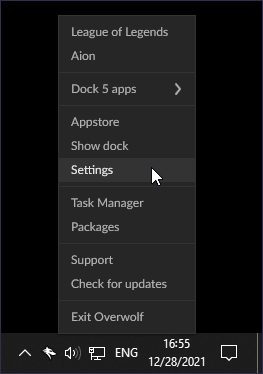
- Search for your game in the 'Overlay & Hotkeys' tab. If you can't see it there, you can try to add it manually (click the '+' icon) or launch it once in order for Overwolf to detect the game's process.
- Make sure the toggle at the right side of the game is on:

Note: The Counter Strike 2 game developers requested that Overwolf overlays can only be used while the game is in windowed mode.
Game Highlights and Apps are Currently Down ▾
Occasionally you may come across an in-app status message that indicate that game events and apps are currently down. In this case, your app may not start automatically when opening the game. However, you may still be able to use other features of the app which do not depend on game events.
You don't need to do anything; this situation will be resolved on it's own. We only ask for your patience until we finish patching things up and bring the game events and apps back to work!
For more information, please visit the following article: Apps and Highlights Status Explanation.
Game is Installed in an Inaccessible Directory ▾
Overwolf is unable to detect games if they are installed within the system's C:\Windows or the C:\Program Files (x86)\Common Files\ directories.
If your game is installed in one of these directories or in any location you suspect may pose an issue - please move its files or reinstall it to a different location, like C:\Program Files (x86)\ or D:\Games, for example.
Run Overwolf as an Administrator ▾
If you are not an admin user on your system, you will have to run Overwolf as an administrator in order for the overlay to work properly with your games:
- Open Overwolf's installation directory (C:\Program Files (x86)\Overwolf\ by default)
- Right-click the OverwolfLauncher.exe file
- Select 'Properties'
- Go to 'Compatibility'
- Check the box for 'Run this program as an administrator'
- Click 'Apply' and 'OK'
'Disable fullscreen optimizations' Option ▾
Please make sure that the game's 'Disable fullscreen optimizations' option is disabled:
- Open the game's installation folder
- Right click the game's process file (for example: 'csgo.exe') and select 'Properties'
- Select the 'Compatibility' tab
- If the 'Disable fullscreen optimizations' option is checked, make sure to uncheck it and click 'Apply'
- Restart the game

Graphics Rendering API ▾
If the previous solutions did not help, please try to change the game's* Graphics API (*if such options exists in it).
For example, if the overlay is not working for Dota 2 try to select Vulkan instead of Direct3D 11.

*If the overlay is working but you're having trouble with a specific app please contact the app's development team for assistance.
