Users who record with Overwolf video capture apps while using Asus Strix 7.1, Razer Kraken 7.1, or Razer ManO’War 7.1 headsets may encounter a “No_Playback_Device” error.
This issue occurs due to a conflict between certain Razer/Asus audio processes and Overwolf’s sound capture.
To record normally with these headsets, try the following workarounds:
Take me to...
- Workaround 1: Close the Conflicting Razer / Asus Process
- Workaround 2: Run Overwolf as Administrator
- Razer 7.1 Surround Sound Software
- Razer THX Spatial Audio
- Notes & Warnings
Workaround 1: Close the Conflicting Razer / Asus Process
Asus Strix 7.1
Open Task Manager (Ctrl+Shift+Esc or Ctrl+Alt+Del → Task Manager)
Look for the process:
nhAsusStrixSvc64 or nhAsusStrixSelect it
Right-click → End process
Razer Kraken 7.1
Open Task Manager
Look for the process:
kraken71chromahelper or kraken APO helperSelect it
Right-click → End process
Razer ManO’War 7.1
Open Task Manager
Look for the process:
Razer ManOWar71 APO HelperSelect it
Right-click → End process
Workaround 2: Run Overwolf as Administrator
Right-click the Overwolf launcher
Select Run as administrator
Start recording
Note: Running Overwolf as admin may prevent some games from being detected.
If Overwolf stops appearing in a supported game, close it and restart Overwolf normally.
Razer 7.1 Surround Sound Software
Supported headsets:
Razer Kraken X
Razer Kraken X USB
Razer Kraken
Razer BlackShark V2 X
If you use this software and have sound recording issues, try:
Ensuring the output device selected in your Overwolf recording app matches the device set in the Razer software.
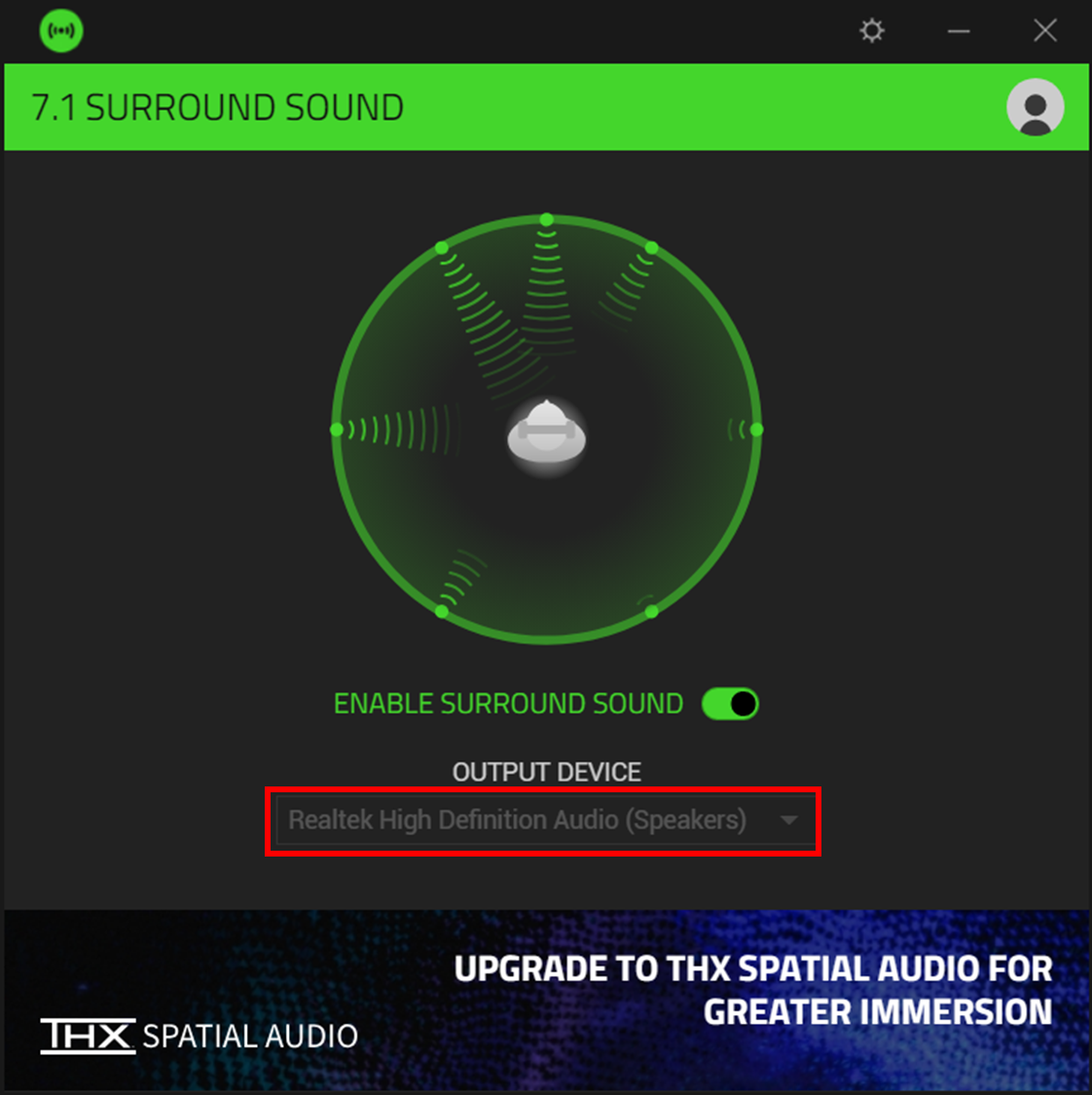
Turning Surround Sound off or closing the Razer software entirely.
If the issue continues, uninstall the Razer 7.1 Surround Sound software.
Razer THX Spatial Audio
The following Razer headsets support the THX Spatial Audio feature:
Razer Kraken (Ultimate, Kitty, Tournament)
Razer Nari (Regular, Ultimate, Essential)
Razer BlackShark V2
If you use THX Spatial Audio and still have issues recording sound, try the following:
1. Match the Output Device
Make sure the output device in your Overwolf recording app matches the device selected in THX Spatial Audio.
2. Use “Razer Audio Controller – Game”
Set your system’s output device to:
Razer Audio Controller – Game and do the same inside the recording app.
3. Switch Output Devices in This Order
Close Overwolf
Set system default output to Razer Audio Controller - Game
Launch Overwolf
In Overwolf or your recording app, set Output Device to System Default
Change system default output to THX Spatial Synapse
Try recording again
4. Use “Speakers (Razer USB Sound Card)”
If you see a device named Speakers (Razer USB Sound Card), set it as your system’s output device.
Notes & Warnings
Running Overwolf as admin may limit game detection. Restart Overwolf normally if you cannot see the dock in supported games.
Closing Razer/Asus processes may affect headset functionality—although in our testing we haven’t seen issues, please proceed with awareness.
If these steps don’t resolve the issue, feel free to contact Overwolf Support we’re here to help!
